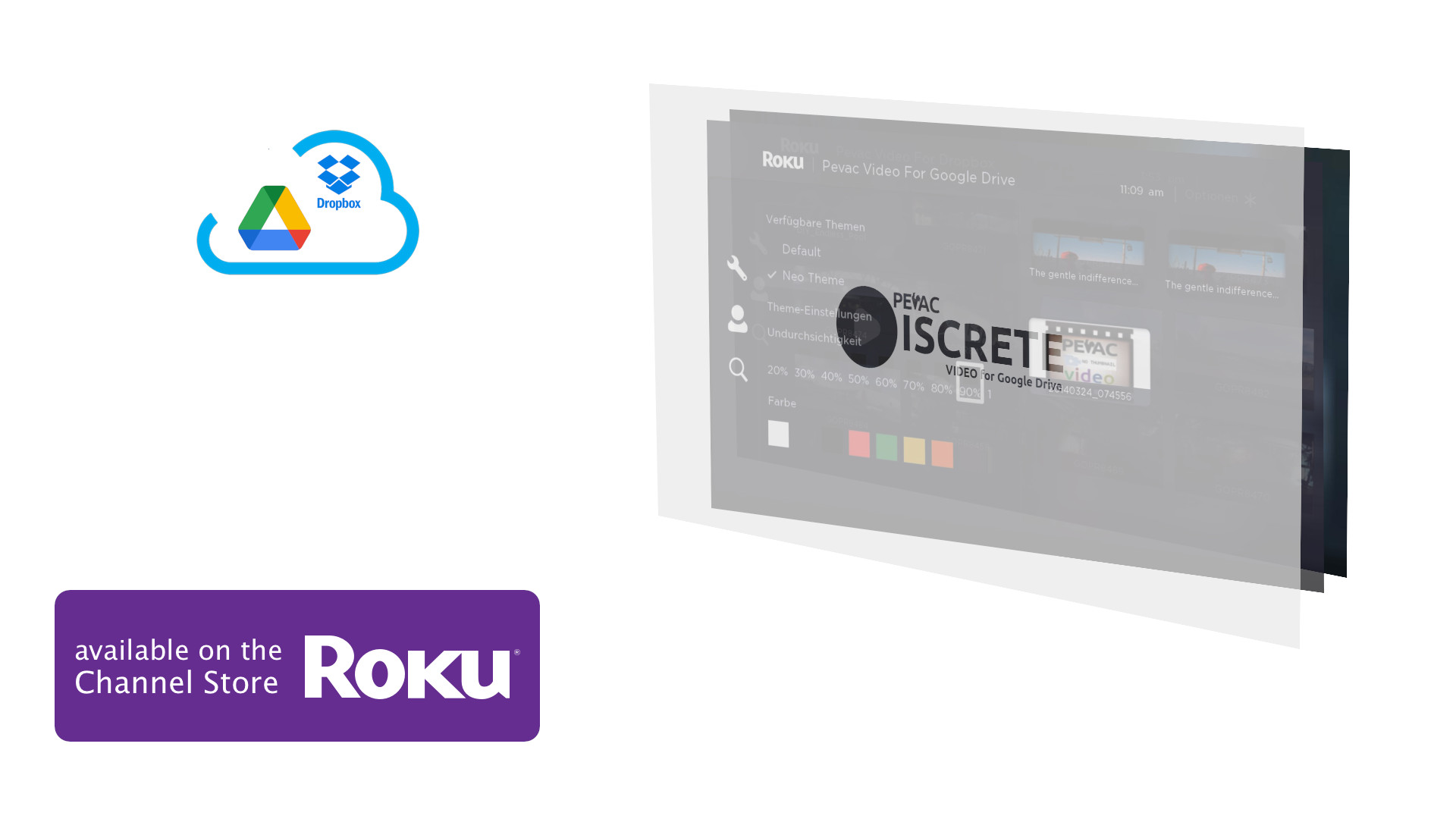For viewing Google Drive and Dropbox video files on your Roku, the Roku App itself offer direct integration with cloud services, providing the most seamless experience by allowing you to access and view files directly on the Roku device without needing your phone. While some believe casting is the best method, allowing you to stream specific content from your mobile device’s apps without interrupting your phone’s use. In fact users have less control over playback on the receiving device. Screen mirroring sends your entire phone screen to the TV, which can be disruptive.
Roku App (with Google Drive/Dropbox integration)
- How it works: Some Roku apps or platforms may integrate directly with Google Drive and Dropbox, allowing you to log in and browse your files directly on your Roku device.
- Best for: The most integrated and convenient way to view cloud content.
- When to use for cloud services: Check your Roku’s Channel Store or app library for a specific app that connects to Google Drive or Dropbox. This avoids the need for casting or mirroring from your phone.
Casting
- How it works: You select specific media (like a photo or video) from a compatible app on your phone and send it to your Roku to play on the TV.
- Best for: Playing audio or video files from cloud services without interruptions. You can continue to use your phone for other tasks while the content plays on your TV.
- When to use for cloud services: Use an app that supports casting, such as a dedicated media player or a web browser that allows you to cast videos, and then “cast” the file from Google Drive or Dropbox.
Screen Mirroring
- How it works: It duplicates your entire phone or tablet screen onto your Roku, so everything you do on your device appears on the TV.
- Best for: Displaying presentations, sharing your entire device interface, or playing mobile games.
- When to use for cloud services: This would involve opening your file in a cloud service’s app or web browser on your phone and then mirroring that entire screen to the Roku. However, this is less efficient than casting because it shows your entire phone, including other apps and notifications.
Which to choose
For a presentation: Use screen mirroring, but be aware that your phone’s entire screen will be shown to everyone
For a file viewer: Look for a dedicated Google Drive or Dropbox app on the Roku Channel Store to browse and view files directly on your TV.
For playing a video/photo: If a dedicated app isn’t available, use the casting feature of a web browser or media app on your phone to send the specific file to your Roku.
Feature
| Google Drive / Dropbox App | Casting | Mirroring | |
|---|---|---|---|
| Function | The app runs independently on your TV or streaming device, streaming files directly from the internet. | You use your phone as a remote to tell the TV where to get the content from. | Your phone’s screen is duplicated exactly onto the TV in real time. |
| Device Usage | Your phone or computer is free to be used for other tasks without interrupting the media on the TV. | You can use your device for other things while the content plays on the TV. | Your phone is dedicated to mirroring and cannot be used for other tasks. |
| Performance | Best quality and performance. Because the TV streams directly, there is minimal lag and no extra battery drain on your phone. | Excellent quality. The quality is smooth and doesn’t experience lag since the TV handles the streaming. | Can experience lag and lower quality, as it depends heavily on your phone’s processor and network speed. |
| Privacy | High. Only the selected content is shown on the TV. | High. Only the selected file is displayed. | Low. Any notifications, calls, or other activity on your phone will appear on the larger screen. |
| File Access | Direct access to all files in your Dropbox. | Access is limited to certain file types that the Dropbox mobile app allows you to “cast,” typically video. | Full access to any file you can open on your device, including documents and presentations. |
| Best For | Watching videos or viewing photos in the highest quality without tying up your phone. | A quick and simple way to get media from your phone onto the big screen for casual viewing. | Presentations, demos, or sharing content that isn’t castable, where you need to show your full device screen. |
Pros and Cons of Roku App vs Casting vs Mirroring
Roku App
Pros of Roku App
- Saves Battery: Since you’re not keeping your device’s screen on, casting usually saves battery life.
- Multitasking: Users can continue using their source device for other tasks.
- Wider Compatibility: Many streaming apps support casting, making it easier to stream content from various platforms without needing specific device compatibility.
Cons of Roku App
- Dependency on Internet: Casting typically requires both devices to be on the same Wi-Fi network.
- Limited Control: Users have less control over playback on the receiving device.
Casting
Pros of Casting
- Saves Battery: Since you’re not keeping your device’s screen on, casting usually saves battery life.
- Multitasking: Users can continue using their source device for other tasks.
- Wider Compatibility: Many streaming apps support casting, making it easier to stream content from various platforms without needing specific device compatibility.
Cons of Casting
- Dependency on Internet: Casting typically requires both devices to be on the same Wi-Fi network.
- Limited Control: Users have less control over playback on the receiving device.
Mirroring
Pros of Mirroring
- Real-Time Display: Screen mirroring shows everything happening on the source device in real-time.
- No Internet Required: Mirroring can often work without a Wi-Fi connection.
- Full Control: You can do anything on your device, and it will show up immediately on the screen.
- No Dependency on Apps: It doesn’t matter if an app supports casting or not; as long as the device allows mirroring, you’re good to go.
Cons of Mirroring
- Battery Drain: Since the entire screen is being mirrored, it can drain your device’s battery pretty quickly.
- Lag Issues: If you’re mirroring over a wireless connection, there might be slight delays, especially with high-intensity content like gaming.
- Security Risks: Screen mirroring can pose security risks, as unprotected connections may be vulnerable to unauthorized access or hacking attempts